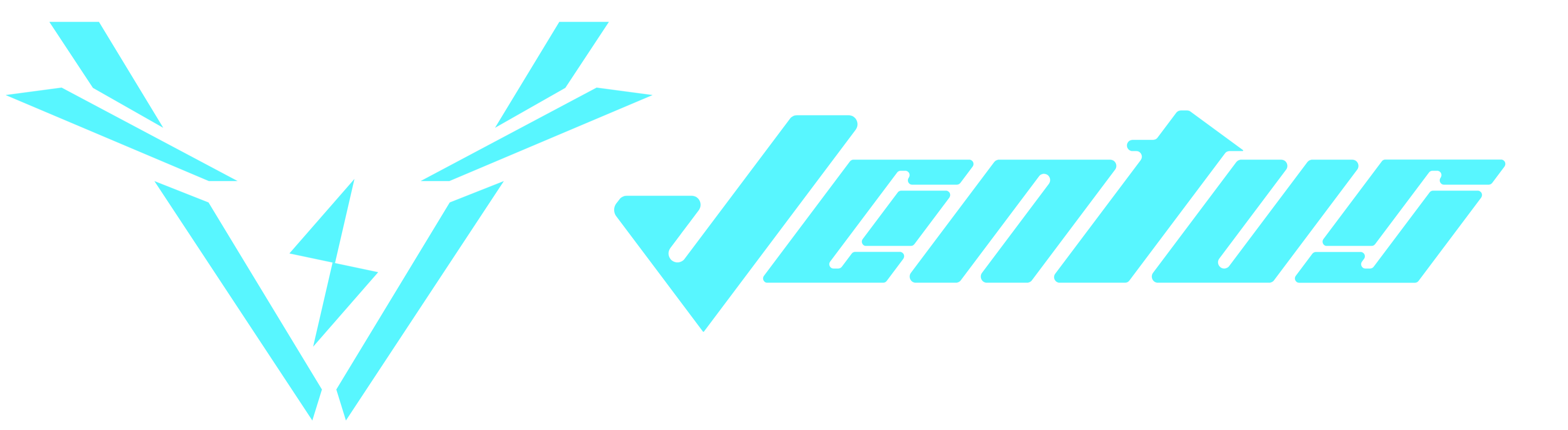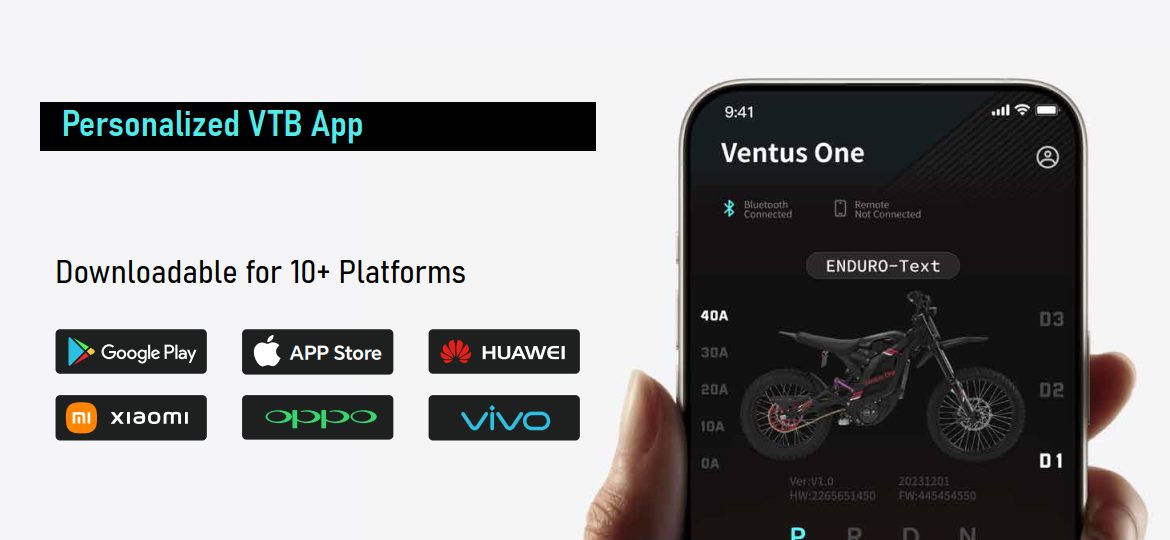121
121
How to Download the VTB App
1. Overview
This article explains how to download and install the VTB App, which is required for configuring and tuning your Ventus controller. By the end, you’ll know how to:
-
Locate and download the correct version of the VTB App.
-
Connect your controller to the app via Bluetooth.
-
Verify proper connection for diagnostics and tuning.
2. Prerequisites
Before downloading the VTB App, make sure you have the following:
-
A Ventus controller or compatible e-moto system (V9600 Pro / Max / Ultra).
-
A smartphone or tablet running one of the following:
-
iOS 13.0 or later
-
Android 8.0 or later
-
-
Bluetooth enabled on your device.
-
A stable internet connection (Wi-Fi or mobile data).
3. Step-by-Step Instructions (with Visuals)
Follow the steps below to download and install the VTB App on your mobile device. This app is required to connect and adjust your Ventus bike or Ventus controller (if installed on a different e-moto platform).
3.1 For iPhone or iPad (iOS)
-
Open the App Store on your device.
-
In the search bar, type “VTB” or “VTB International Inc.”
-
Confirm the app icon — red background with white VTB text.
-
Tap Get to begin downloading.
-
Once downloaded, tap Open to launch the app.
💡 Tip: Make sure your device is running iOS 13.0 or later for best performance.
3.2 For Android Devices
-
Open the Google Play Store on your phone or tablet.
-
Search for “VTB”.
-
Confirm the developer name: VTB International Inc.
-
Tap Install to download the app.
-
Once installation is complete, tap Open to launch the app.
💡 Tip: Android 8.0 or later is recommended for full compatibility when connecting to your Ventus bike or Ventus controller via Bluetooth.
Expected Result:
You should now see the VTB App icon on your home screen. Once opened, the app will prompt for Bluetooth permissions the first time you connect to your Ventus bike or Ventus controller.
4. Pro Tips & Common Issues
Pro Tips
-
✅ Search by Developer: If you can’t find the app by name, search for “VTB International Inc.” in the App Store or Google Play Store.
-
🔋 Ensure Bluetooth Permissions: You’ll need to enable Bluetooth for future setup and pairing with your Ventus bike or Ventus controller.
-
🌐 Check Region Settings: If the app doesn’t appear, temporarily switch your App Store or Play Store region to the United States.
-
🔁 Keep Updated: Allow automatic app updates to ensure you have the latest firmware compatibility and tuning features.
Common Issues
-
⚠️ App Not Available:
-
The VTB App may not appear in your region’s store. Try changing your device’s region settings to the U.S. or downloading via a direct link from the Ventus support page.
-
-
🧩 Installation Failed:
-
Ensure your device has enough free storage and is running a compatible OS (iOS 13+ or Android 8.0+). Restart the phone and retry if installation stops mid-download.
-
-
📶 App Opens but Can’t Connect Later:
-
This article only covers downloading the app. For connection setup and troubleshooting, refer to the guide:
How to Connect Your Ventus Controller to the VTB App →
-
5. Related Articles
5. Related Articles
Link to related setup or troubleshooting guides for easier navigation:
-
How to Reset my Bike
-
Troubleshooting Bluetooth Pairing
-
How to Connect Your Ventus Controller to the VTB App